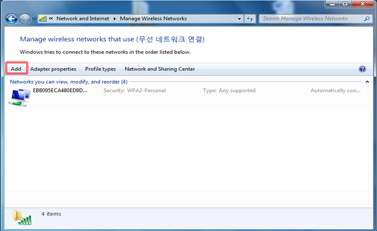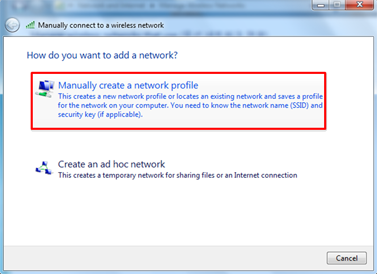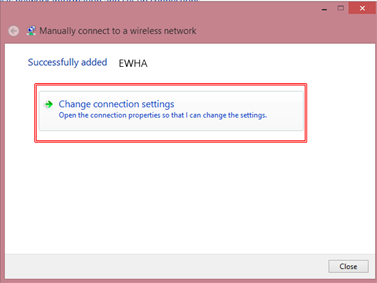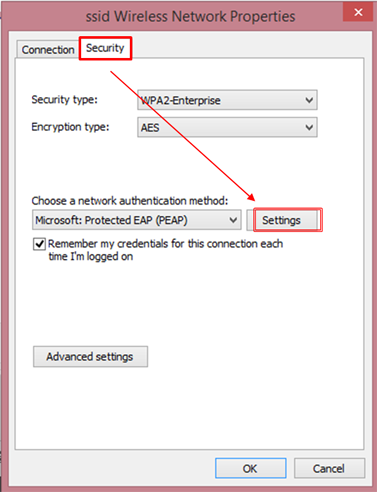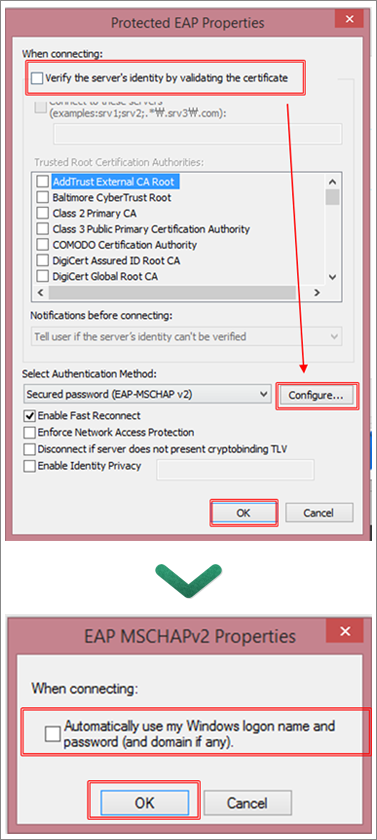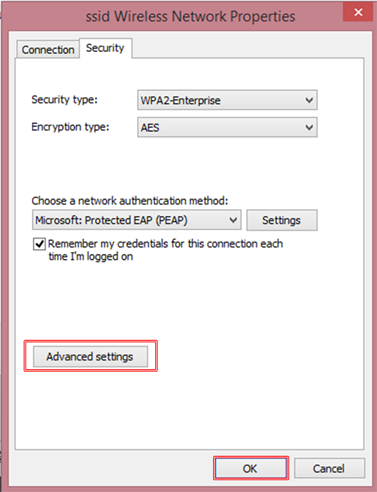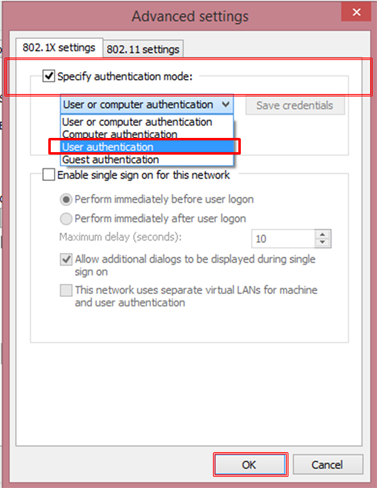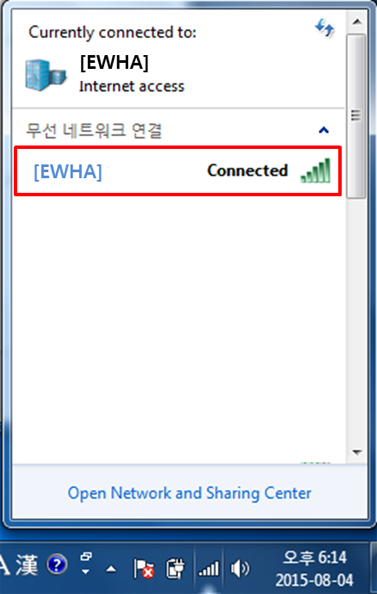Guide to setting up a wireless networks
닫기Windows OS 7
Describes an example of network setting to use a Wireless LAN in Windows 7.
- 1. Control Panel -> Networks and Sharing Center
-
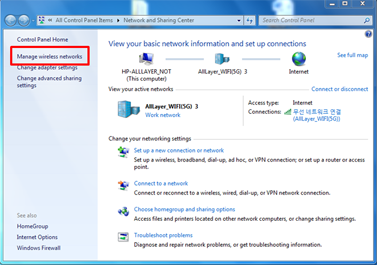
Manager wireless networks
-
- 2. “ADD” Click.
-
- 3. “Manually create a network profile” Click.
-
- 4. Networks name : input for Networks name SSID
-
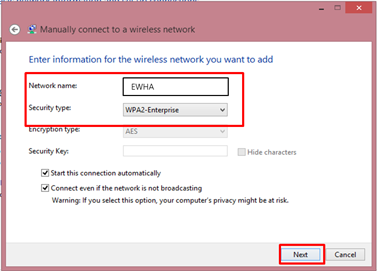
Network name : EWHA or EWHA6E
Security type : WPA2 - Enterprise
Encryption type : AES
-
- 5. “Change connection setting” Click.
-
- 6. Select “Security” and “Settings” Click.
-
- 7. “Verify the server’s identity by validatingthe certificate” uncheck
-
- 8. “Configure...” Click.
-
- 9. “Automatically use my Windows login name and password” uncheck.
-
- 10. “Advanced settings” Click.
-
- 11. The " Specify authentication mode" the check , then select the " User authentication "
-
- 12. “Close” Click.
-
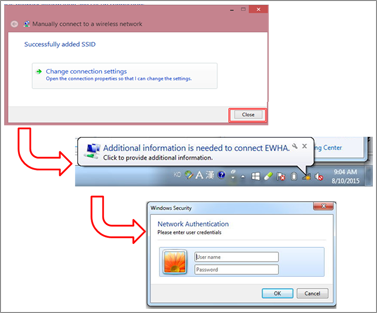
“Additional information is needed to connect EWHA(or EWHA6E)” PoP up Click.
ID: Portal ID
Password : Portal Password
-
- 13. You have successfully completed wireless connection .
-